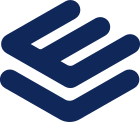Have you ever wondered about how secure your Windows device is from hackers? With all of the built-in security features, it’s probably unhackable, right? Unfortunately, no. Hackers keep targeting Windows devices, and they’re often successful.
Windows has a security system called Windows Security, and it comes built-in to all Windows computers, but it isn’t enough to fully protect your device from hackers. While some features are enabled automatically, some aren’t, and you need to know about some important steps to take. This article discusses specific features of Windows security, as well as some additional security measures you can take.
1. Use a Windows password manager
A Windows password manager allows you to store your sensitive information in one place. This is especially useful because of the lack of password security in general. So many people still use passwords like “password” or “12345” without thinking about the possible outcomes.
Hackers know how widespread easy passwords are, so your account might be the next one that a hacker attempts to crack. By using a password manager and storing complex passwords in it, you add some invaluable security to your accounts.
2. Create a system restore point
A system restore point is a way of backing up your system’s current state with the possibility to restore it at any point in the future. For example, if you make some new downloads or updates and they slow down your system, you can go back to the way things were. A system restart point isn’t set automatically, so you’ll have to choose and create the restore point yourself.
3. Turn on SmartScreen
SmartScreen is a security feature of Windows Defender that helps protect your device against malware. It scans all websites you click on before redirecting you and alerts you if it finds something suspicious. SmartScreen is connected to a database of websites and files known to contain malware, so it ensures that you are safe from scams that people have fallen for in the past.
4. Enable BitLocker
Windows BitLocker is an encryption tool that can protect every piece of data found on your device. Encrypting your device means safeguarding your information from hackers and any other form of unauthorized access. When BitLocker is enabled, a recovery key is generated, and without it, nobody can access your data. This also protects your information if your device is physically stolen.
5. Turn off tracking
Your Microsoft device always monitors your activity and location and sells that information to third parties (usually advertising agencies). You deserve to feel safe and private when on your device, and luckily, you can easily disable tracking. Just go to the privacy section in your settings and do two things: disable location tracking and disallow apps to show more accurate ads based on your personal data.
6. Set up automatic software updates
Microsoft keeps releasing Windows software updates, and they’re very important in protecting your device from hackers. Each update usually comes with some sort of security enhancement compared to the previous version. To ensure that you always have the most up-to-date version of Windows without needing to install it manually each time, set up automatic software updates.
7. Don’t stuff your device with third-party apps
The more applications you have on your device, the more vulnerable it is. Certain apps aren’t very secure and can result in your whole device getting hacked. It’s best to review all of the applications installed on your device every once in a while and delete the ones you don’t use. As for the applications you decide to keep, make sure to update their software once updates come out for the same reasons mentioned in the point prior.
8. Set a login password
You wouldn’t want just anyone to be able to access your device’s data, would you? Without a login password, anybody who steals your device can also steal your data. To prevent this from happening, set a login password, and use a strong one. If you don’t have a login password yet, you can do so by going to settings, then accounts, then sign-in options. Also, if you ever lend your device to anyone, make sure that they use a separate account that doesn’t contain any of your data.
9. Use a secure browser
Many people don’t know that some browsers are more secure than others. For example, some browsers store a lot of your data, such as browsing history or even passwords. Browsers often don’t have any security measures in place, such as warning you about unsecure websites or blocking pop-ups. Other browsers do. Unsurprisingly, the most secure browsers are also the most popular ones: Chrome, Firefox, and Safari.
Conclusion
Even though Windows devices come with various security features out-of-the-box, you shouldn’t rely solely on the default security features. Some of them, like the system restore point, need to be set up manually. Other features should be disabled, like the location and activity tracking feature. You should also download some additional tools, such as a Windows password manager. If you follow the tips in this article, your Windows device will certainly be much more protected from hackers than ever before!