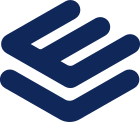Does your WordPress site need speeding up? Slow loading times and glitchy content are more than just an inconvenience. They can negatively impact the user experience, damage your WordPress SEO, reduce your page views, click-through rates, return of investment, and more.
But do you know what’s slowing you down? Unfortunately, it’s not always easy to identify the cause, but often, slow WordPress sites are caused by:
- Image size – Especially images that aren’t correctly optimized
- Damaged plugins – Poorly coded plugins can massively slow down your website performance.
- External scripts – Ads, font loaders, etc.
- WordPress configuration – If your WordPress site isn’t cached, it can overload your server, causing your website to slow down or crash entirely.
- PHP – If the version you’re using is slow or out of date, this can impact your website performance
- HTTPS – Not using HTTPS can slow performance, and not taking advantage of HTTP2 protocol can also negatively impact page loading times.
To improve your WordPress site’s performance, getting to the root of the problem(s) is the best place to start. Suppose you’re unsure which of the above issues could be affecting your website. In that case, try the following:
Run a speed test
If you need confirmation that you need to make a few tweaks, a speed test will give you this. Luckily, you can use several free online speed testing tools to determine precisely how fast your site is. Some speed testing software even provides infographics with the exact percentage of visitor drop-off you can expect to see.
Do some research
Although plugins have so many benefits, there are a few that are notorious for decreasing website performance. A quick Google search provides a comprehensive list of some of the slowest WordPress plugins on the market. If you’re using any of these, you may want to consider switching to a quicker competitor.
The nitty-gritty
Before we dive into our more nuanced performance-boosting tips, it’s a good idea to kick things off with the above tasks. They’re quick, straightforward, and they’ll give you an idea of the sorts of changes you’ll need to make going forward.
If you’re unsure which way to go next, software giant and web builder, Elementor is here with some professional and valuable tips for boosting your site’s performance. Let’s take a look…
Optimised DOM output
Optimised DOM outputs aim to reduce the number of wrapper elements present in the HTML code of your Elementor WordPress website.
To implement the Optimised DOM Output feature, head over to the ‘Elementor’ tab in your WordPress dashboard. Then, click ‘Settings’ followed by ‘Experiments,’ and set Optimised DOM Output to ‘active.’
This simplifies the code output and improves readability which can speed up your website’s performance.
A quick note: If you’re using custom code on your site, you’ll need to check your site’s output as the Optimised DOM Output includes some markup changes to your site.
Improved asset loading
This feature offered by Elementor can optimize a website’s front-end efficiency by only loading the most appropriate functionalities for each page. This feature, which is currently an experiment, defaults to loading less JavaScript, generating faster page load times and higher page speed scores.
In addition, by breaking down the loading process into smaller chunks, a website’s HTTP2 pages benefit from shorter loading times with multiplexing. This allows a browser to request all websites properties at the same time. To enable this feature, select the ‘improved asset loading’ tab underneath the ‘optimized DOM output’ tab and set it to ‘active.’
Use a lightweight, user-friendly theme
One of the most appealing WordPress features is its diverse and almost endless selection of free and premium themes. With so many options available, you’ll never be short of an appealing aesthetic to decorate your website with.
Unfortunately, however, with this vast amount of choice comes an abundance of themes that haven’t been adequately developed. Sometimes these are packed full of unnecessary features.
Elementor recommends using a lightweight, user-friendly theme to boost your website’s performance, like the ‘Hello Elementor’ theme. This can be downloaded for free from the WordPress theme repository. The template provides users with a blank canvas to create their website. According to Elementor’s own tests, it’s incredibly efficient and capable of increasing website performance with impressive results.
Remove unused themes
With every major WordPress release, a new theme is automatically installed. When you’re debugging your site, it can be helpful to have a standby theme installed if you need it. However, it’s unnecessary to keep multiple themes stores. Instead, remove spare templates by selecting them and pressing ‘delete.’
Conduct a plugin review
It’s helpful to review the plugins you have installed on your WordPress website. Ideally, you should be using as few plugins as possible to optimise performance. Take a look at the plugins you’re using and see if you can eliminate any unnecessary ones.
Additionally, you should also conduct regular plugin research to see if you can find more efficient alternatives. For instance, Elementor provides some built-in features, like Google Analytics code, eliminating the need to install a third-party Google Analytics plugin.
If it’s necessary to use plugins to manage your WordPress website, keep these up to date. Most plugins offer regular updates that optimise performance and increase security. Updating your plugins isn’t a task to be ignored – doing so could compromise the performance and security of your website on WordPress.