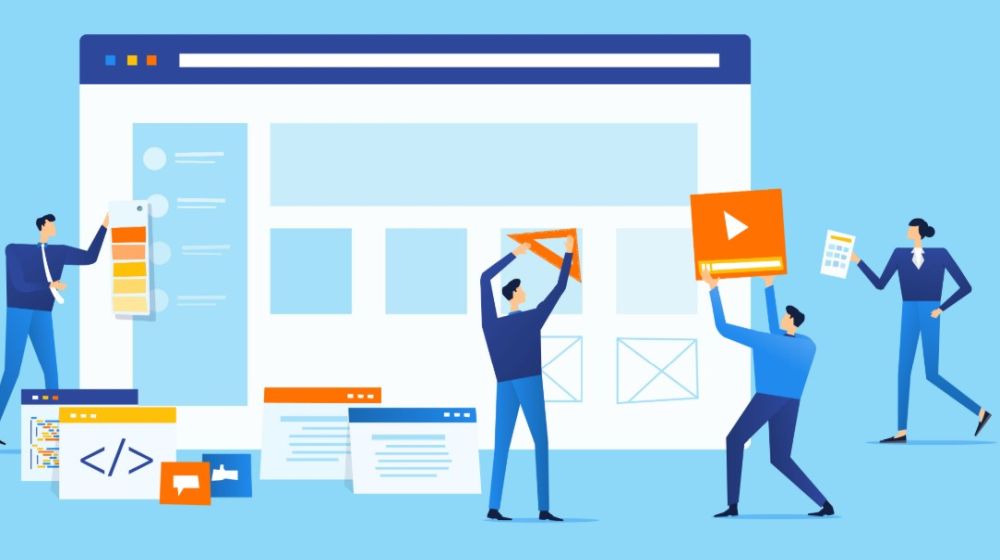Having a website is more important than ever for you, your new businesses or your project, it is your entire professional image and portal to the world rolled into one. Making sure your presenting the right image and can effectively communicate with your customers is critical to short and long-term success. The problem comes when you begin to think how do I setup that website? Before answering that question, you need to think about three things:
- Will the purpose of your website be to provide information only, or do you want to sell your products and services through the site?
- Will your customers/ users of your site be primarily in the UK, or will your website be viewed by a global audience?
- Are you planning to write a blog, or upload video content, either now or in the future?
- Take a look at the websites of your nearest competitors or similar organisations – what functions do they have that you will need to offer too, and what functions have they missed that you could add to yours to give you the edge?
Once you’ve thought about the above and have a clearer idea of what you want your website to be and what you want it to project, follow the guide below to go and build that site. Don’t be scared of not being able to understand the guide, it can take a little time and some googling but it is a very straightforward process that is designed for non-technical and slightly technical people to follow.
1. Buy a domain name
A domain name is the web address/URL located in the top bar usually of any browser, think of it as your address on the internet! With 99% of all good domain names taken, you have to get a little creative when it comes finding a domain name you can buy and making a decision. Domains are critical to building trust with your audience/customers, so it is worth taking some time. Here are some pointers:
- Be prepared to spend a few days at least searching for a proper domain
- Your business name will probably be taken, get creative/flexible with words or even change your name, i.e. Fiverr
- Be aware you might not find your business name with a normal extension, i.e. .com, .co.uk…
- You are usually stuck with it for life of your company because changing it can be disastrous to your visibility on search engines
- There are many types of domain extension with the two most popular being TLD and ccTLD
Domain extensions ideas
- Your .com is taken unless your website name is over 20 characters, even then it is probably taken (If you have an infinite supply of money you may, however, be able to purchase).
- If you only plan for your business to only ever serve customers in the UK market, then it is worth considering a .co.uk
- .co is a good alternative as although its the domain name for Colombia its now so widely used its recognised as a TLD
- If you are a tech business, there is a craze for .io, although this stands for the Indian Ocean, many developers like it as it also abbreviates as input-output, its also now recognised as a TLD now by Google (Be careful, although a now long-running fad, fashions can change
- .NET is acceptable for companies that relate IT or IT services
I cannot stress enough take your time finding a good domain name that represents your business or project well and that people will trust it! This is especially important if you plan to sell anything through your website, having a particular domain name or extension can be critical to engendering trust and delivering sales.
Choosing a domain name registrar
The best answer is pretty much anywhere; it does not matter too much if there a significant/reputable provider of the domain name, i.e. Godaddy, Namecheap, SEDO… This said later it might be marginally easier to set up your domain and hosting with the same company, particularly if your not tech savvy, for this the best basic options regarding ease of use and price probably Godaddy and Bluehost are the best choices.
2. Use a website builder (optional)
If time is of the essence and you want to avoid any technical setup you can skip all the steps below and within 2 hours have a live site with everything set up by using a website builder. A website builder is software that quickly allows anyone to set up a website with little or no technical experience, it takes care of most things for you and allows you to setup everything with ease. If you only need a simple 4/5 page website, this is probably a good option to save time but you will be charged an ongoing monthly or annual fee. Some of the most prominent providers are SquareSpace, Wix, IONOS… (If your e-commerce, Shopify should be the only consideration but even better your site!)
However as with many businesses or projects, if you need much greater control and will develop your website heavily, you should go through the trouble of setting up your domain, server and site. It is also a gratifying experience and gives you a much greater understanding of the web; this is useful if your business is online and you lack technical skills!
3. Choose a web hosting company
If you buy a house, you own the plot of land your house is built on, think of hosting as the virtual plot of land where your website is created and stored. Now would you ever buy land in a dangerous area or from an untrustworthy person? Hoping the answer to that is no. It is same with hosting; you want your virtual land to be safe, secure and easily accessible/easy to manage. There are several key factors you should consider when picking a host:
- Are they a trustworthy/ well-known company? This is usually quickly answered by Googling their name and grabbing their company details from the bottom of their site and looking at the company age and trading history (If UK or American…)
- What do the people who use them, think of them? Google the company name/brand and the word “reviews”, look through several review sites to get an excellent unbyast idea (if any review sounds fake it is).
- Now you want to understand what the uptime of this company is, this the amount of time on average your server will be accessible to the world, it can vary host to host, they all claim between 90 and 99%, anything below 98% does not even consider!
- What technology is used and how often is it upgraded, it is like leasing a car! You want to make sure you are running a reliable and relatively fast server using newish technology
- Price is also crucial, more than £5-10 a month for shared hosting is not great, bear that in mind but also look at what you are getting for the price to make a value assumption.
What type of hosting do you need?
Most basic websites can go on shared hosts; this means you share a server with usually up to 100 other sites. When you need something higher power later, you can upgrade to own private virtual server or even dedicated and have your machine; it is not something you need to worry about this stage though (unless you require much better speed and uptime, then go for VPS or dedicated). When choosing a type of hosting you should also use the factors below to help guide you in that decision.
Which is the best web host?
There are three primary types of hosting including shared hosting, virtual private servers and dedicated servers, below you’ll find the companies we think are good best of the type of hosting your going for.
Shared hosting
Godaddy, Bluehost (Hostgator and many others are Bluehost with different skins and usually worse uptime, the company to look for is Endurance International Group for Bluehost)
Virtual private server (VPS)
Linode, Digital Ocean, Media Temple (Very similar to each other, mostly good solid VPS options regarding speed and price, Digital Ocean is probably at the top)
Dedicated server
Rackspace (Expensive but good), Amazon (Mi level and cheap), Softlayer
Other web hosting factors to know
You should also consider all of the points below when selecting a web host and package, they will greatly affect what you can do and the performance of your website.
Server location
Location is often overlooked, but if you’re not using a CDN,. having your server physically close to the people who will access it is very important to achieve a fast download speed of your website.
Hardware
With most shared hosting you will not have the option to select hardware technologies to use, but you should consider what is being used before taking any shared hosting plan when in doubt google for reviews! (Being dubious about anything that lists unlimited space or bandwidth!)
For VPS or dedicated, google more detail guides but depending on what you need, look at the processors, ram, hard disks and bandwidth options.
Linux & Lamp
90% of the time whoever you have chosen to host with will use Linux as the operating system for your server, the majority of the time your server will also deploy something called LAMP. This stands for Linux, Apache, MySQL and PHP. It is what we would call your server stack; it says your server operating system, web server type, database and primary coding language used. (If you have the option when deploying a server or are unsure, just select LAMP!)
Server-side software
With basic hosts, you can also usually implement WHM and CPANEL when you setup the server with LAMP, this is the software that allows you to quickly manage your server and sites! As a further tip for those who want to easily setup a content management system, install Softaclous and Fantastico when you setup CPANEL, it allows you to auto install and easily manages most CMS including WordPress and Drupal.
5. Install WHM & Cpanel on your server
With Bluehost and most other shared hosts, you will have this automatically set up for you, if you have not done so already you will need to setup your domain name in Cpanel, you can also set up your email via mail configuration if you choose at this stage. (If you are using a VPS or Dedicated, just Google deployment guides for server or look in the platform, they usually make this super easy as they want you to spend money! i.e. for SoftLayer when you deploy a server, you can select to auto install WHM, Cpanel with the server.
WHM is for more advanced server administration, most people will never need to access it, but if your curious or need access, take a look at this guide. If you need to install WHM and Cpanel manually, this guide will help.
6. Install a Content Management System (CMS)
Selecting a content management system for 99% of cases is very simple, WordPress! It is arguably the most developed and now multipurpose CMS on the web, allowing you to manage a do pretty much anything on your website without any understanding of code or computer science. (Its also completely free and open source!)
In case you don’t know content management systems allow you as the owner or registered user of a website to easily create pages, add content and do a multitude of other things in terms of website management without having to touch the backend system.
Installing WordPress
To deploy WordPress you can either do it manually by transferring files or if you have installed Fantastico or Softaculous. To quick install click through to them at the bottom of the page in Cpanel, search WordPress and select it to install on the domain you choose, wait 2-3 minutes and its up (you set up access details for WordPress at the same time).
You access WordPress via the IP address (171.151.214.143: localhost…) or if you have already pointed your domain name at your server via typing in your web address. You can access the backend/admin panel of WordPress by accessing your site via IP or web address and putting /wp-admin after to get to login page. There you go WordPress is ready to go! It is well worth spending some time googling and checking out guides on WordPress for the many things you can do with it!
Other content management systems
If you would like to look at some other content management systems, here are a few entries to consider for different uses:
Drupal
Very similar to WordPress and built in the same PHP language, 2.3% of all websites use Drupal currently!
Joomla
Similar to Drupal and WP but built mainly for e-commerce and social networking sites, particularly if your building a standalone e-commerce site it is worth considering, this is the primary niche Joomla covers and has some great options for you.
GHOST
Developed by a former employee of WordPress, GHOST is a super simple super-fast blogging platform built in NODE.JS, its designed to be a super-fast and easy to sue blog, if you need a blog. GHOST is an excellent choice for performance alone but does lack the eco-system and large quantities of information you will find for WordPress.
7. Point your domain to your website (DNS address)
Pointing your domain to your site hosting location is like telling someone your address so they can send you something. It works in roughly the same way, when someone’s types in your domain name they are directed to where your website is hosted, thus they can access the content on your website
If you have not done so already, it is time to direct your domain to where your site is hosted, if you are on the same host this usually involves the click of a button. If you are with a different host to domain name provider, you will to get the nameservers for your host and enter these into the domain name entry at your domain provider.
Once this is done, it can take up to 48 hours for this change to propagate through the web but from experience usually about 6 hours. You can carry out this step after you finish design and other tweaks if you like but generally with new sites your not indexed by Google for a while so its unlikely you will find your site without typing the exact domain, i.e. you are hidden for a while!
7. Buy and set up a website theme or template
There is a fantastic eco-system of designers and developers building professional themes you can install on your website with the click of a button and configure with 10-30 minutes to give you a highly professional website design without ever touching HTML or CSS (although we highly recommend you at least learn the basics of these languages!).
Now there are lots of free WordPress themes, but honestly, if you need a clean, fast and professional developed theme you need to spend a bit of money. The most prominent theme marketplace provider on the web is Themeforest for primarily WordPress but also Drupal, Joomla, Ghost and HTML templates if you would like, there are other marketplaces but all lack the amount, quality and sheer range of themes they provide here. (Most WordPress themes will vary between £30 to £60)
It is easy to find a good looking/ well-designed theme; whats harder is finding a solid, well coded and well-thought theme. You can spend days searching here, so here’s some quick advice for finding and assessing a theme to use:
- How many people have rated and how many stars have they given (typically we would not look at anything below 50 ratings and at least a rating over four stars)
- Check their profile, is the author a design/development studio or is it single designer? Studios are preferable as the general quality is usually better, but there are some exceptions to this!
- Have they released many other themes and what were the ratings on those? Checking previous work is always a good idea, also if previous work is regularly updated, ensuring your theme will be updated at least biannually is key to making sure you stay up to date for security and speed
- What date was the theme released? (Wait at least three months after a new theme has launched to buy, this means a lot of the kinks/errors are worked out before you purchase, let other people figure that out!)
The design is important but so is structure, code, elements, UX and much more when it comes to websites and themes, take some time and find a well-regarded theme that meets your criteria!
8. Add content and images to your website
Assuming your using WordPress or most other CMS’s, head over to pages, create a new page – Head to reading in WordPress and select that page as homepage. Now add in your content, repeat for other pages, i.e. Contact, About…
Many themes will also come with premade templates you can select. If you want to create more advanced designs than you theme offers and are unsure of code, it is worth taking a look at the Visual Composer plugin for designing pages and content layouts.
You are also going to need some great images, so make sure to look through some free stock photo websites, you can find most of the images you will ever need under a free license as a rule! Its also well worth looking for free icons, free vectors and graphics and clipart.
Customise the site as you like and remember to take some time but don’t go overkill, you could spend years redesigning your site! Let the theme do most of the work and finish off the content yourself.
Before you start designing your website
Create a diagram – called a sitemap – that shows the structure of your website, including the proposed content, navigation and layout of your web pages. Use wireframes to plan out the structure of your website. This allows you to create a skeleton of your site that shows the basic elements you intend to include. The wireframe is made up of labelled boxes that illustrate the overall navigation and the blocks of content that each web page will contain. The wireframe can be drawn using packages such as Word, PowerPoint or Illustrator, or just with a pencil and paper. This will give your site and design a basic structure.
Don’t forget to make your website look good
Here are some tips to help you finish off the design of your website with a professional layout that’s easy for visitors to navigate.
- Use black text on pale or white backgrounds to make it easy to read. Never put white text on a black ground – it is very hard work to read
- Don’t put too much information on a page – it will look crowded, messy and amateurish
- Make sure your website is clearly and logically laid out and is easy for your customers to navigate their way around.
- Include a few well-placed high-quality pictures and images
- Avoid flashing banners, neon colours, exclamation marks and anything that could potentially give your customers a headache. The whole idea is to create something pleasant to read where customers will be happy to browse and linger.
10. Make your website fast
Now you have taken care of the domain, hosting, design and a few other tweaks it is time to think about performance. If you are setting up even a basic website for your new project, company or business, it is essential it load as fast as possible; this is because every second extra it takes your site to load people click off, you lose customers, investors and maybe more! In some cases websites are so slow, everyone will leave.
If you are on shared hosting there are two quick ways to make sure your websites running relatively fast is by using W3/ alternative aching plugin and a CDN.
W3 Total Cache
A performance plugin for WordPress, the basic version is free, and it is universally recognised as one of the easiest and best plugins to use regarding optimising speed.
CDN
Setup a basic Cloudflare account, it will guide you through the process. This will create micro images of your site around the world and cache many resources, meaning your pages will load faster wherever users are because they are closer to 1 of 115 data centres Cloudflare has! (Sounds complicated but it is not, works in tandem with W3 if you set up and can often make the most significant speed difference.
Even with the Cloudflare basic plan at $20 a month the performance improvement is significant! You also get access to image optimisation features and much more, if you need speed, it is a good fix!
Images
Make sure your images are the right size for each and also that there compressed to the smallest file size possible without losing quality. Oversized images are one of the biggest causes of slow websites, and it is easy to solve! Take a look and learn Infraview for image editing and sizing, then use the free account on Kraken.io for compressing, do some googling is well worth the research
If you are on a VPS or dedicated server and speed /scalability matters, here are some key areas you should look at, probably with a developer:
Varnish
If you install VARNISH, recommended you ditch W3 Caching. Varnish does the same job efficiently but in a far more advanced, its what we call a caching HTTP reverse proxy and can speed up delivery of elements by 300-1000%.
GZIPPING
GZIP is a file format, used to compressed files the server is sending to meet requests; it significantly reduces the size of standard files meaning things load a lot faster as there a lot smaller.
Percona/Maria DB
The two databases mentioned above are based on the same architecture as the MySQL database you are using if you are on WordPress or any other CMS. The critical difference is that these are open source and much faster/ much more resource efficient, installing a speedier database means answering website requests much faster, making life a lot quicker and reducing your hosting bill by requiring fewer resources for each request.
PHP7
Update to PHP variations of code which most WordPress and other sites are running. It is still in the first few years but is showing a significant performance improvement of 2/3x speed over PHP 5 variants.
For the more advanced options above, a developer should be able to do from SSH or via CPANEL/WHM with most. Some of the elements above you will also need a better to start with, so if you need an ultra fast and scalable server, you should consult a developer pre and go through these options/ make a plan for the server build.
11. Backup your entire website
Now you have gone to all the trouble of setting everything; it would be a shame if all of your work and data were just randomly deleted. Unfortunately is a more dangerous place than it used to be with automatic scripts, individual hackers and everyday accidents or servers failures, all your site can be lost.
Fortunately, that is why the backup was invented! No matter what you do you should make sure you have a regular backup running, ideally backing up an external source so if anything goes wrong on your server, you or a developer can restore the original site. Updraftplus is probably the most popular and reliable backup plugin, you hosting company should also offer some backup options server-side.
12. Set up basic website security
With most small websites, WordPress generic security should be enough, but in case you want to be extra secure, there are a few things you can do:
- Add characters, symbols and numbers into your passwords (Making it much harder to guess or brute force via hacking tools)
- Keep WordPress up to date (One of the most significant causes of WordPress security breaches is out of date code)
- Setup a firewall in WHM/CPANEL and properly
- Install and configure the WordPress security plugin, Wordfence (It will take care of most basic security for you)
- Make sure all themes and plugins you use are up to date (this is another significant security risk if they are out of date)
There is much more you can do but if it’s a simple website, you’ll unlikely to need these types of protection (however if you do check out this WordPress security guide).
Website complete!
Now you have a fully deployed and working website when you navigate to your domain name, it will take some time to appear in Google search results so now is the time to make any last edits before you start getting visitors. If you want to promote or market your website and need some help you can check out our guide below.